how to stop whatsapp from auto downloading pictures
Whatsapp How do I configure Auto-download?
Android how do I configure Auto-download?
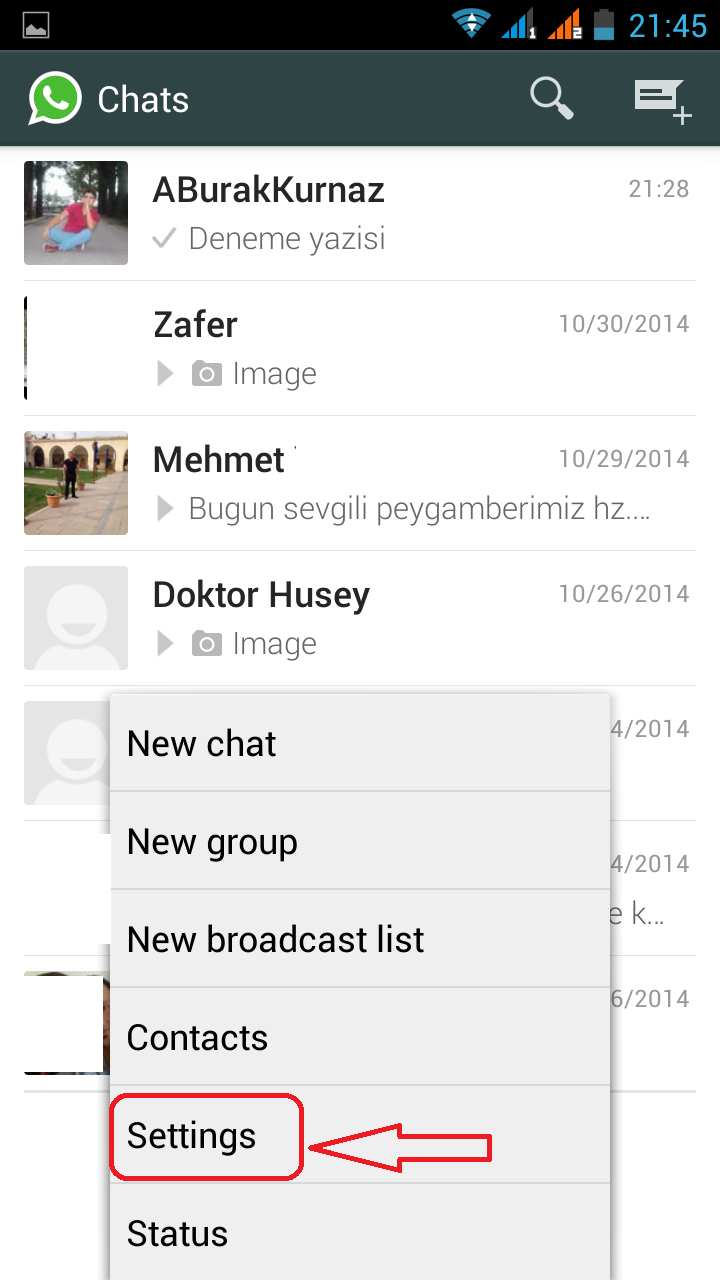.png)

.png)
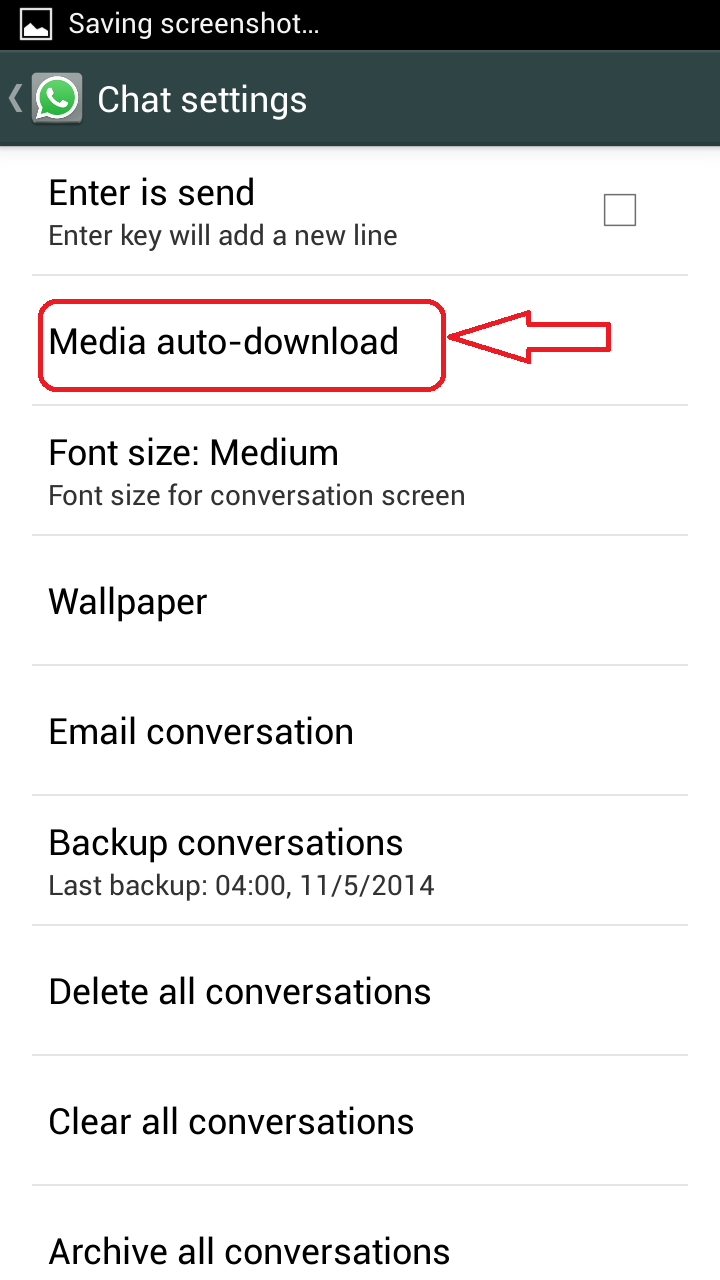.png)
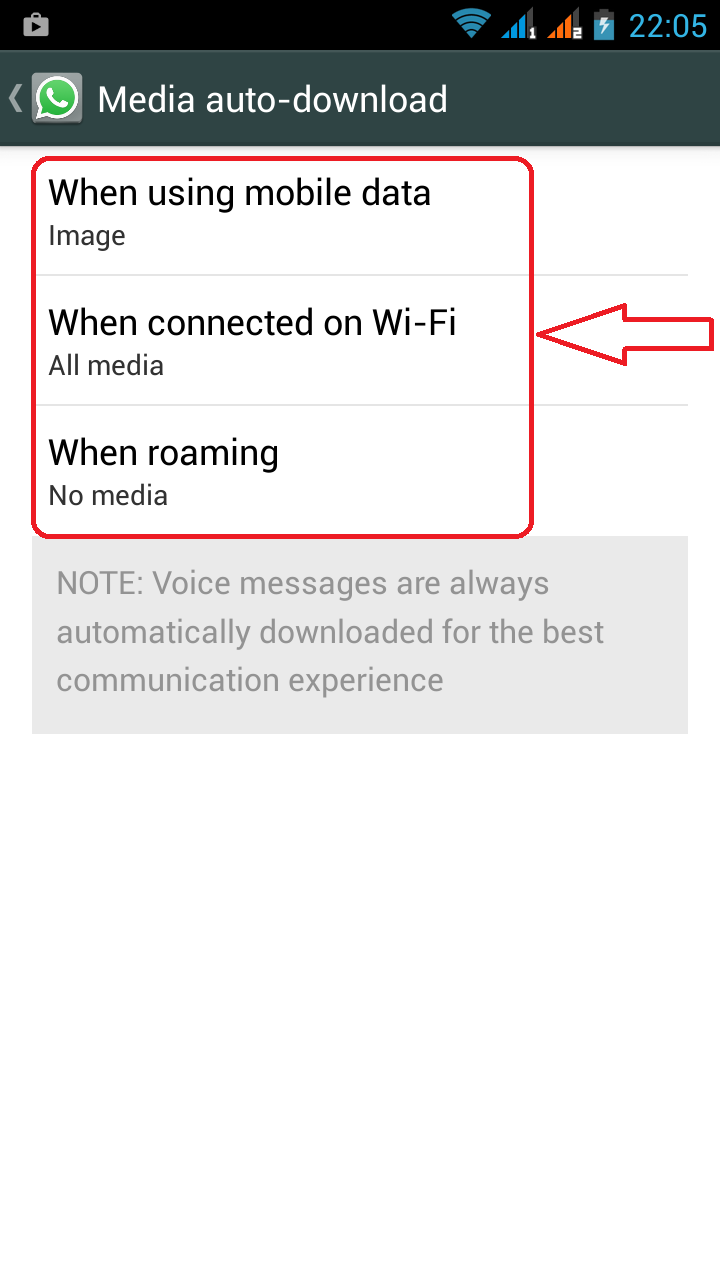.png)
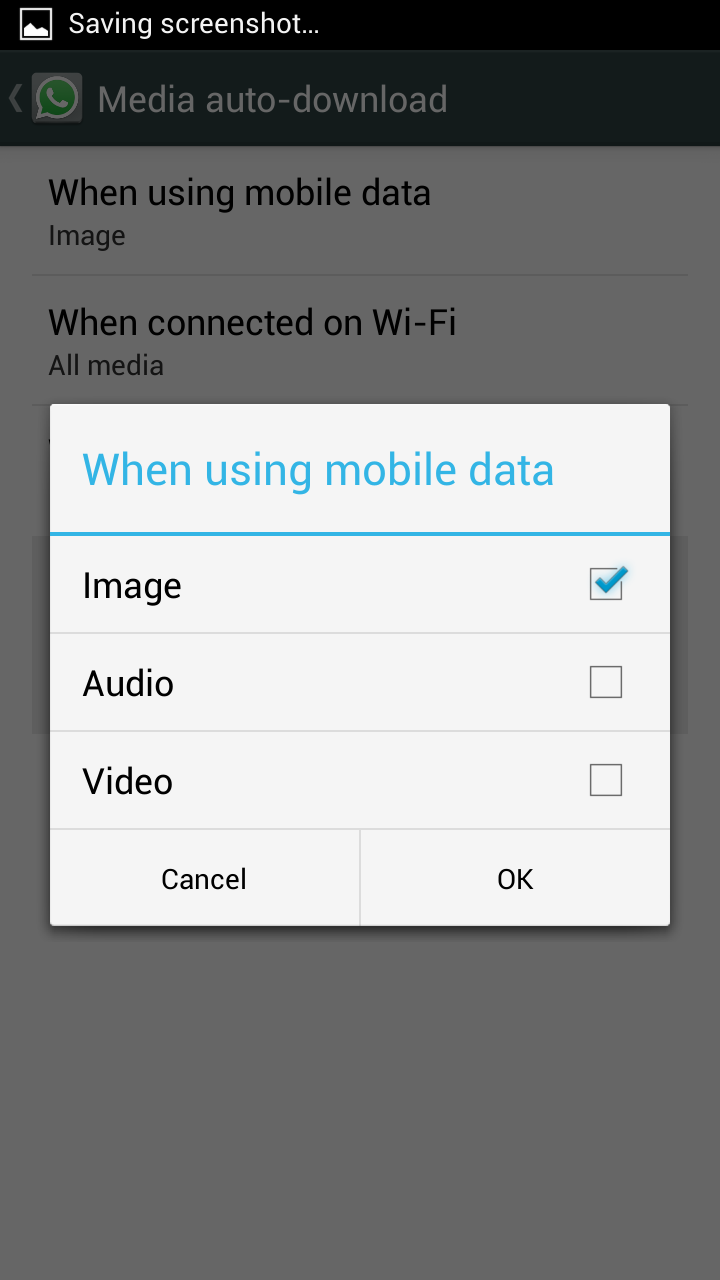.png)
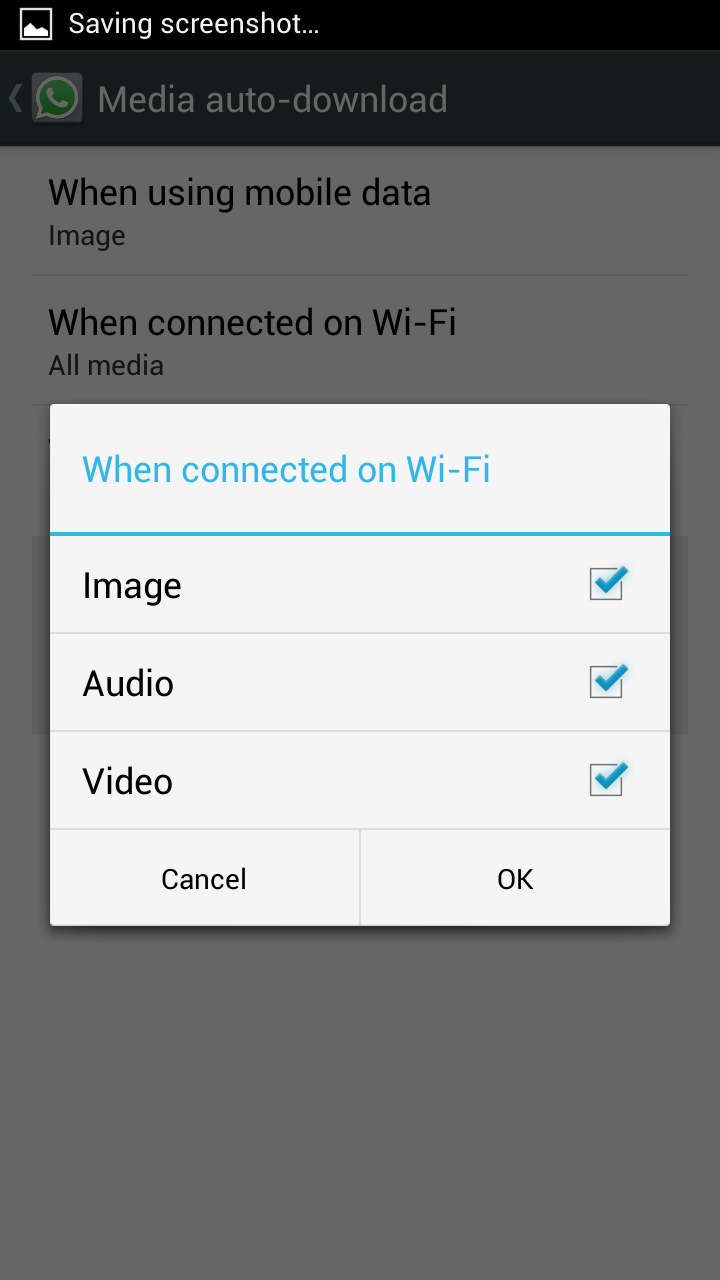.png)
.png)
Launch WhatsApp on your smartphone.
Tap "Settings" in the navigation bar, then tap "Chat Settings."
You'll see a switch labeled "Save Incoming Media." Toggle this ON if you would like to automatically download all media, or toggle it OFF if you do not want this feature.
Here you can choose when WhatsApp will automatically download media.
When using mobile data
Selected media will automatically download when you are connected to cellular data.
When connected on Wi-Fi
Selected media will automatically download when you are connected to Wi-Fi.
When roaming
Selected media will automatically download when you are roaming.
Note: enabling roaming auto-download may result in significantly increased charges from your mobile provider as roaming data is often expensive.
Automatically downloaded images will show up in your gallery.
iphone how do I configure Auto-download?
Open WhatsAppTap on Settings
Tap on Chat Settings
Next, tap on Media Auto-Download
For each of the three options (Images, Audio and Videos), tap on it and pick from the three: Never, Wifi, Wi-Fi and Cellular.
Turn off Auto-Download in WhatsApp
By default, WhatsApp will automatically download images over your cellular connection to provide you with quick access to your latest photos. Audio and video will automatically download only on Wi-Fi by default.
Launch the Whatsapp app from your iPhone’s Home screen
Tap on the Settings tab.
Then tap on the Chat Settings option.
Then tap on the On/Off toggle for Save Incoming Media to turn it off.
Here you can choose when WhatsApp will automatically download each type of media.
Never:
Selected media will never automatically download. You will need to manually tap each image or video to download it.
Wi-Fi:
Selected media will automatically download when you are connected to a Wi-Fi hotspot (e.g. your home internet).
Wi-Fi and Cellular:
Selected media will automatically download whenever you have an internet connection.
If you have a limited data plan, you may want to restrict media items to auto-download when connected to Wi-Fi only.
Windows phone how do I configure Auto-download?
WhatsApp to Roll Media Auto Download for Windows Phone
By default, WhatsApp will automatically download images over your cellular connection to provide you with quick access to your latest photos.
To configure automatic photo, video, or audio downloading, simply go to WhatsApp > tap the three dots at the bottom of the screen > settings > chat settings > media auto-download.
Here you can choose when WhatsApp will automatically download each type of media.
Images
You can choose never, Wi-Fi, Wi-Fi and cellular, or Wi-Fi, cellular, roaming. The images will download automatically according to your selected connection.
Video
You can choose never, Wi-Fi, Wi-Fi and cellular, or Wi-Fi, cellular, roaming. The video will download automatically according to your selected connection.
Audio
You can choose never, Wi-Fi, Wi-Fi and cellular, or Wi-Fi, cellular, roaming. The audio will download automatically according to your selected connection.
Note: when you select the option Wi-Fi, cellular, roaming, it may result in significantly increased charges from your mobile provider as roaming data is often expensive.
Automatically downloaded images will show up in your phone's media folder.
disable whatsapp auto download
how to stop auto download in whatsapp
Web address; http://programsepetimiz.blogspot.com.tr/
E-mail address; programsepetimiz@gmail.com
Facebook address; https://www.facebook.com/programsepetimiz
Twitter address; @programsepeti ve @selimzor


No comments:
Post a Comment