
Now another method is backup your contacts to your Gmail account. This method is basically done to ensure that if your phone gets reset or lost then you can use your contacts efficiently without any difficulty. So for this all you need is an android Smartphone and a Gmail account. Here are the steps to backup your android contacts to Gmail
You can directly sync contacts to Gmail on your Android phone.
If you don’t want to lose your contact list on your phone it is a good idea to take a backup on android.
I'll take a step-by-step walkthrough of how to sync your Gmail account on your mobile phone with the Android operating system.
I'll tell you how our guide backs up to your google account.
How to backup your Android contacts
press apps. Navigate to the “settings” and move to “Back up and reset.”
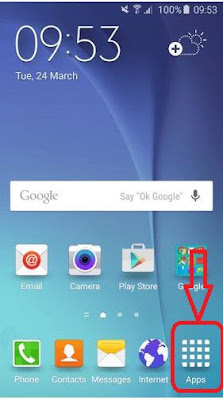
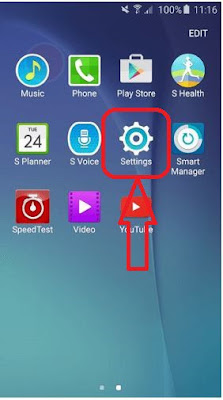
Now what you have to do is make sure the Back up my data tab is checked, and if it is not, check it right now.
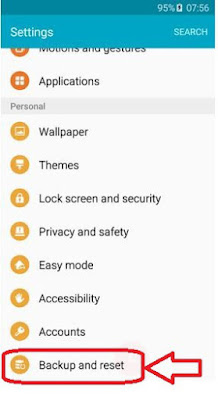
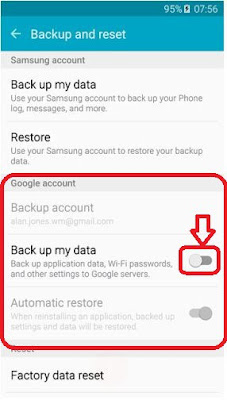
Now what you have to do is make sure the Back up my data tab is checked, and if it is not, check it right now.
This should ensure that your contacts are backed up automatically. As soon as you ad a contact to your phone it will get synced to your Gmail account.
How to backup Android device
gmail account in your android device. Press app. Navigate to the “settings” and move to “Accounts” and click on the option “add new account”.
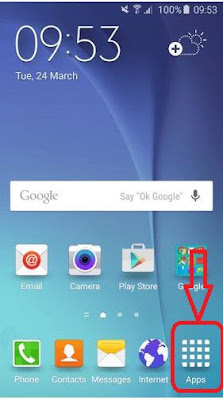
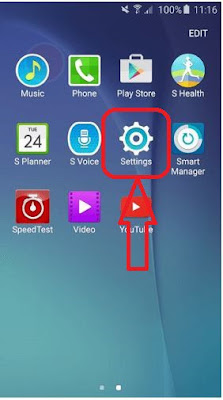

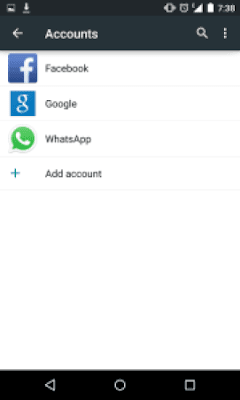

After which you have to do nothing Google will automatically sync your contacts and save it for your future purposes. Btu you can also click “menu” option where just click on the sync option.
how to make backup of android contacts using Gmail
https://contacts.google.com/preview/all
Now that you are done with the backup process, you should also know where to view your contacts in the Gmail account. For this purpose just sign in to your Gmail account and follow the following steps:
After signing in see the left top corner where “Gmail” is written. Click on that option.
After clicking on that option you’ll find the second option under that turns out to be your contacts These are your saved contacts.

If you saw your contact list from your phone in that list you are done. Google has already backed up your contacts.

No comments:
Post a Comment