Also make sure to juice up your smartphone to at least 50% or keep it plugged in during the process. You don’t want to have your device turned off when you hard reset Galaxy S3, or it will create further issues.
Using the hardware keys to remove password or reset the gesture lock on S3
Before you even consider doing a factory reset or hard reset you really, really need to back up your system, apps and data to whatever level you need.
Hard reset the Samsung Galaxy S3
Power off your Samsung Galaxy S3.
Press and hold down the Home, Power, and Volume Up buttons on your device all at the same time.
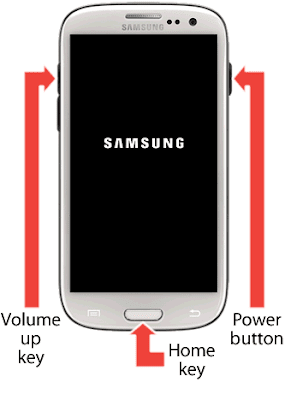
Release the Power key as soon as you feel the device begin to vibrate, while continuing to hold down the Home and Volume Up buttons.
Release the Volume Up and Home keys when the Android System Recovery menu displays on-screen.
Use the Volume Down key to highlight “wipe data / factory reset.”
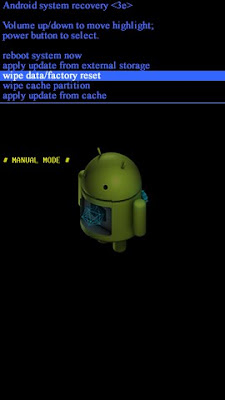
Press the Power button to make your selection.
Use the Volume Down key to highlight “delete all user data.”
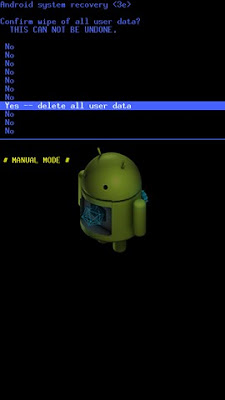
Press the Power button to select the option. Your Samsung Galaxy S3 will begin to reset and restore the original factory settings.
Press the Power button when “Reboot system now” displays on-screen. Your phone will automatically restart and be ready for use.

Follow the instructions on the display to set up your phone and prepare it for use.
Then go to the Settings menu, select backup and reset and hit factory data reset, then reset device and delete all.
You can achieve the same result using the Android code *2767*3855# from the dialer.
Factory reset the Samsung Galaxy S3
This is the quick and easy reset option and will wipe your data from the device but won’t affect your SIM or SD card. No reset will affect your SIM contents, but some people are a little paranoid, regardless, If you’re one of them, just take it out first (along with your SD card, if you like).
Tap on “Menu”
Tap on “Settings.”
from the Home screen of your Samsung Galaxy S3.
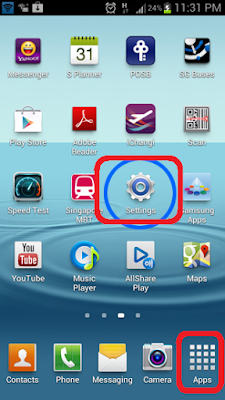
Tap on the tab labeled “Accounts.”
Tap on “Back up and reset.”
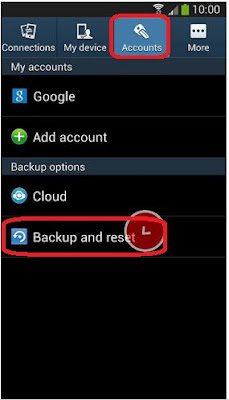
Tap on “Factory data reset.”
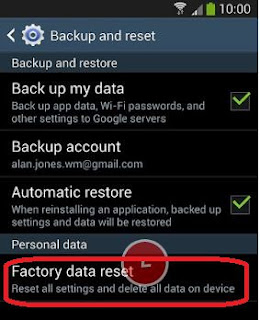
Place a checkmark next to “Back up my data” if you want Google to back up and sync your Calendar, Photos, Contacts, and all other personal data to your Google account.
Tap on “Reset device.”
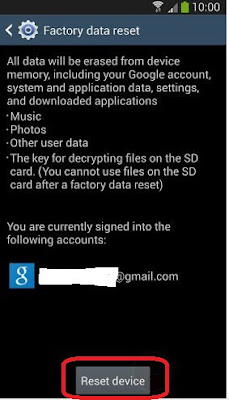
Tap on “Delete all.” Your Samsung Galaxy device will automatically reset and restart after restoring the original factory settings.
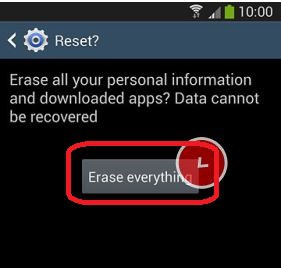
No comments:
Post a Comment