If your phone gets slow or doesn't work as it usually does, it may help to restore the factory default settings. All settings and configurations you've made on your phone are deleted.
For people who don’t know once you perform a hard reset, everything from your phone will be deleted including call logs, text messages, music, videos, photos, documents, apps and other personal data.
This can be unfavorable for you but with the help of cloud storage services such as Dropbox, Mediafire and Google Drive you can store your files there, and after hard reset you can restore them on your phone. Also you can move all your personal data to SD Card because hard reset will erase only internal storage and not external storage.
Also make sure to juice up your smartphone to at least 60% or keep it plugged in during the process. You don’t want to have your device turned off when you hard reset Galaxy S7, or it will create further issues.
If you can access the menus on your phone, you can use these steps to perform a hard reset.
From the Home screen, select “Apps“.

Swipe over to the screen that has the “Settings” icon, then select it.

Choose “Personal“ at the top of the screen.
Select “Back up and reset“.

Tap “Factory data reset“.

A warning will appear warning you that your data will be erased. If you’re sure you want to proceed with the hard reset, tap “Reset device“.


A method to hard reset is provided in case your phone doesn’t start up properly and you can’t perform the software method.

Power the S7 completely off. Ensure that all notification lights are off before you try the next step.
Press and hold “Volume Up“, then press and release “Power“. If you did everything correctly, the Samsung Galaxy logo will appears, and it will say “Recovery Booting” in the upper-left corner of the screen.
Use the “Volume Down” button to toggle the selection to “wipe data/factory reset“, then press the “Power” button to make that selection.
Use the “Volume Down” button to toggle the selection to “Yes — delete all user data“, then press the “Power” button.
The factory reset process will begin. It can take a few minutes. Once it’s finished, select the reboot system now option, and your device will restart in its factory reset state.
You have successfully completed a hard reset on the Samsung Galaxy S7.
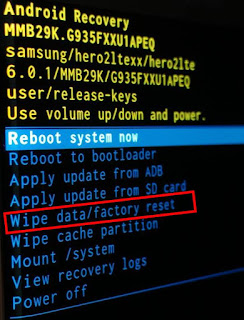

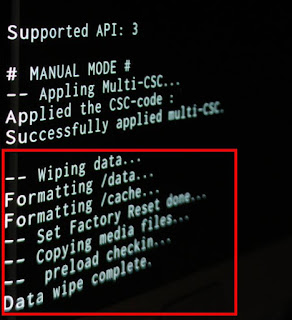
That’s it; You now know how to hard reset Samsung Galaxy S7 & S7 Edge using two methods. If you have any problem use the comments box.
It's very helpful. Thanks for the good instructions.
ReplyDeletehttps://www.hardreset.info