DNS Cache Flush, Clear, or Reset in Windows Xp, Windows Vista, Windows 7, Windows 8 and Windows 8.1
At home, at work or anywhere in the Internet connection, you encounter unexpected problems. Change the DNS address with the state again if you connect with the old DNS will need to empty the DNS cache. This process may be the solution to the problem.
Can be cleaned in the Windows operating system cache, which has three.
Most operating systems and DNS clients will automatically cache IP Addresses and other DNS results, this is done in order to speed up subsequent requests to the same hostname. Sometimes bad results will be cached and therefore need to be cleared from the cache in order for you to communicate with the host correctly. All major operating systems allow you to force this process, outlined below are the common steps you will need to follow in order to flush your DNS cache.
Windows 8 / Windows 8.1 DNS cache cleaning
Press Win+X to open the WinX Menu.
Ensure that you're on the Windows 8 Start Screen.
Simply type cmd and the Windows search bar will appear on the right hand side with search results.
Right click on Command Prompt and click Run as administrator.
Type in the command ipconfig /flushdns
Type in the command ipconfig /release
Type in the command ipconfig/renew
If the command was successful, you will see the following message:
Windows IP configuration successfully flushed the DNS Resolver Cache.
exit
.PNG)
.PNG)
.PNG)
.PNG)
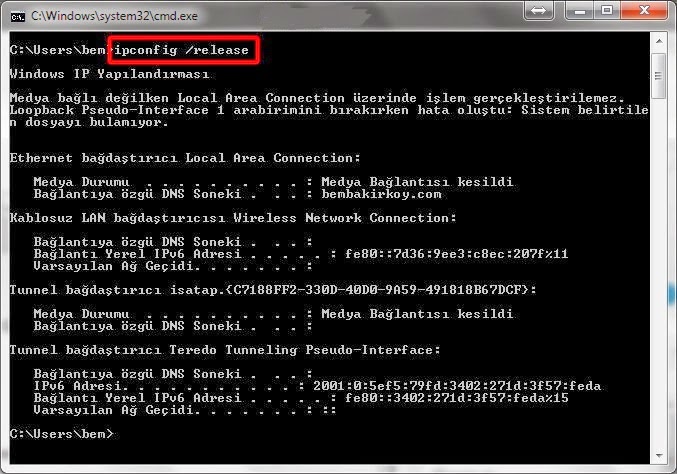.jpg)
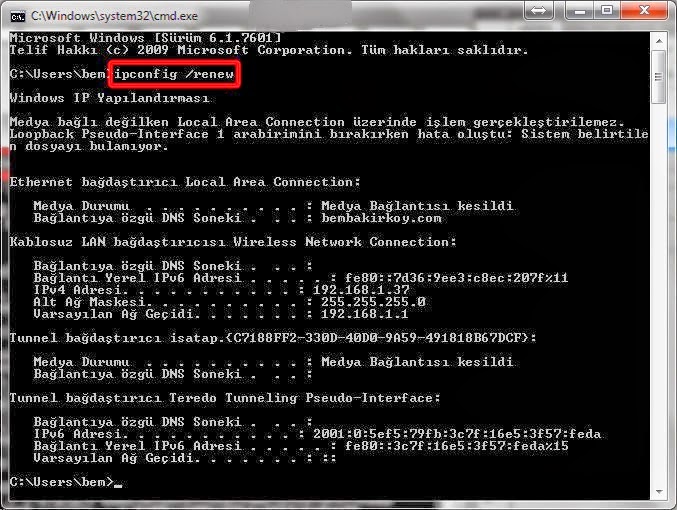.jpg)
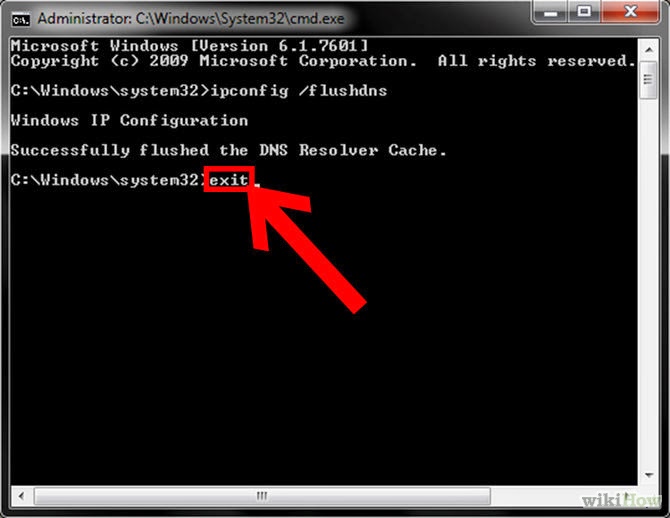.jpg)
Windows Vista / Windows 7 DNS cache cleaning
Click the start button and navigate to the command prompt (Start > All Programs > Accessories > Command Prompt)Make sure that you right click on the command prompt application and choose "Run as Administrator"
Type in the command ipconfig /flushdns
Type in the command ipconfig /release
Type in the command ipconfig/renew
If the command was successful, you will see the following message:
Windows IP configuration successfully flushed the DNS Resolver Cache.
exit
.PNG)
.PNG)
.PNG)
.PNG)
.PNG)
.PNG)
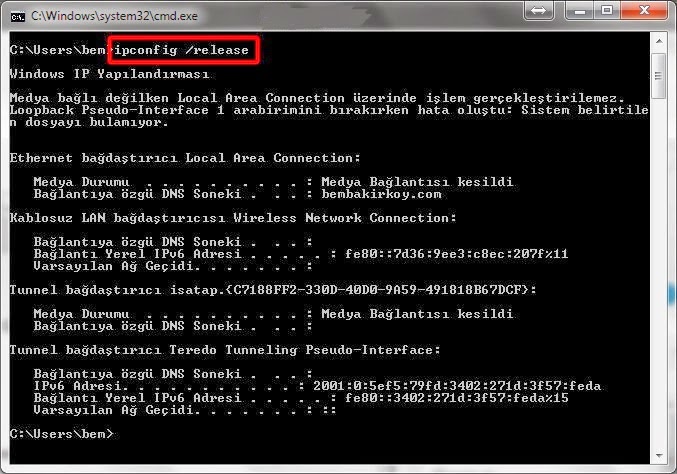.jpg)
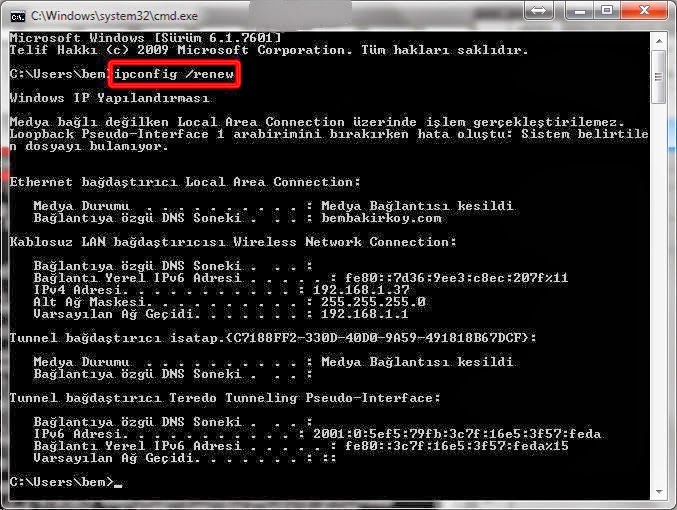.jpg)
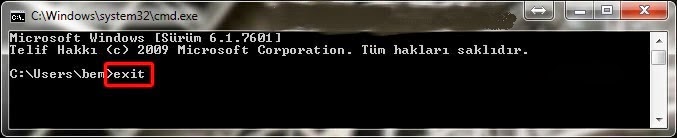.jpg)
Windows 98/NT/2000/XP DNS cache cleaning
Click the Start button.On the Start menu, click Run....
If you do not see the Run command in Vista, enter run in the Search bar.
Type the following command in the Run text box:
Type in the command ipconfig /flushdns
Type in the command ipconfig /release
Type in the command ipconfig/renew
If the command was successful, you will see the following message:
Windows IP configuration successfully flushed the DNS Resolver Cache.
exit
.PNG)
.PNG)
.PNG)
.PNG)
.PNG)
.PNG)
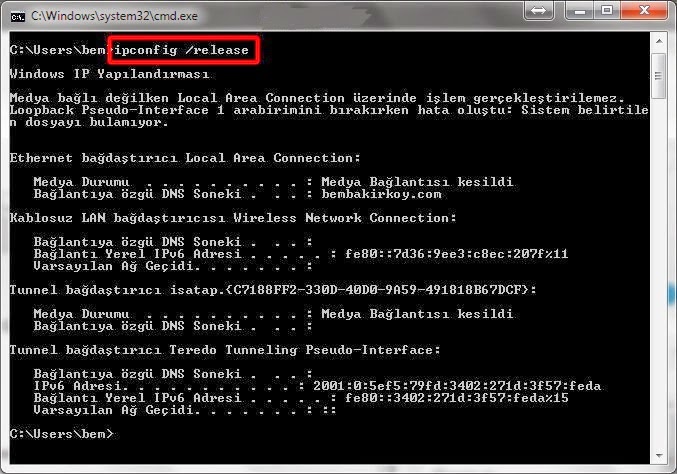.jpg)
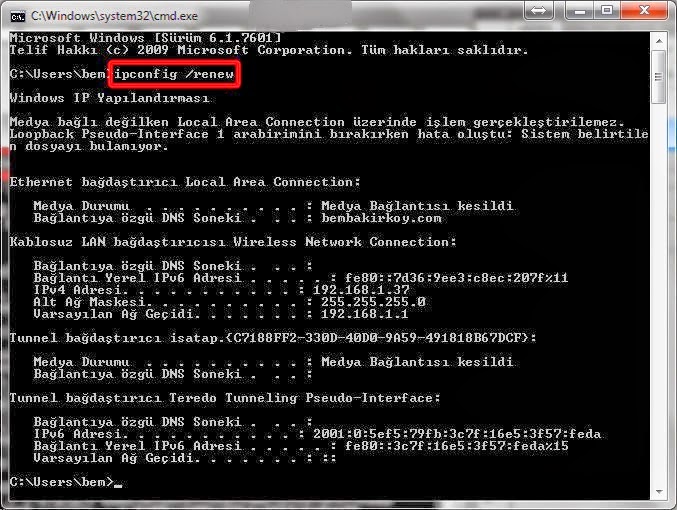.jpg)
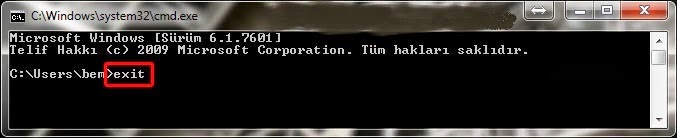.jpg)
Clear Windows DNS Cache, Clear, Reset, Flush Windows DNS Cache, clearing dns cache windows, How to clear the local DNS cache in Windows?
Web address; http://programsepetimiz.blogspot.com.tr/
E-mail address; programsepetimiz@gmail.com
Facebook address; https://www.facebook.com/programsepetimiz
Twitter address; @programsepeti ve @selimzor
No comments:
Post a Comment