How to Configure Network System Preferences in Mac OS X
Mac OS X Leopard to change the DNS settings are continuing our narrative. Mac OS X Leopard users to perform DNS change will be sufficient to follow the instructions below.Your computer menu "System Properties" section to enter.
Open System Preferences either from the Apple Menu or by clicking the System Preferences icon in the dock
Click on the Network Icon
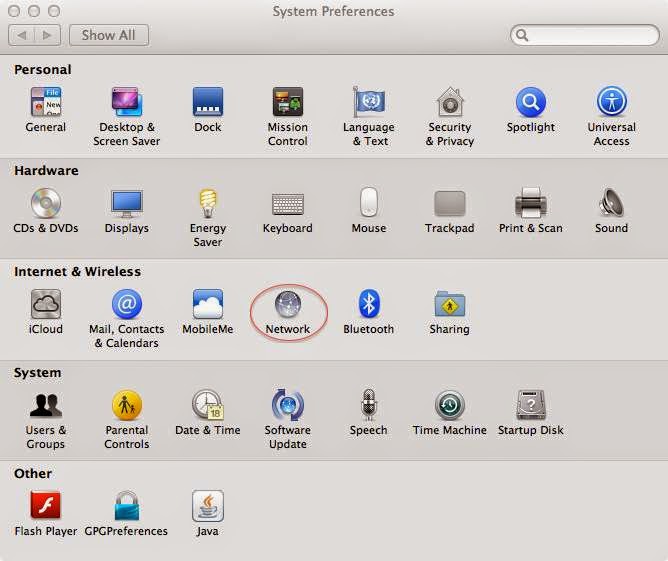
Click on the either the Ethernet or WiFi connection. then Click the Advanced Button
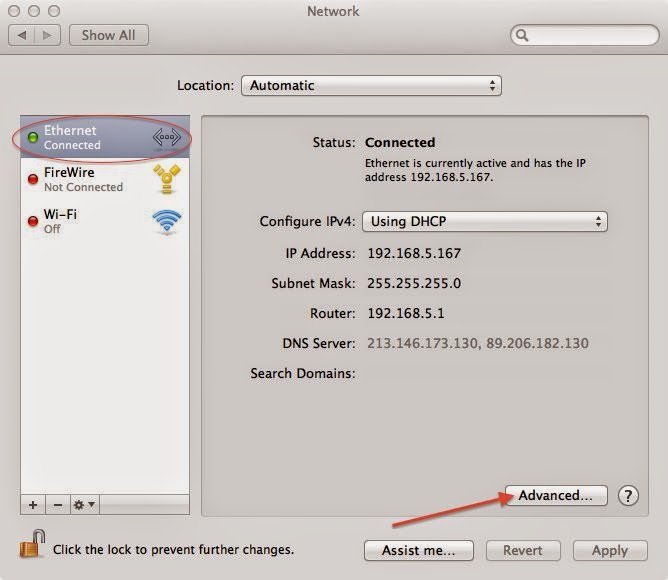
Click on the DNS tab and then click the – icon to remove any entries that are in the box.
If the entries are greyed out your router is handling your DNS for you and you will not need to remove them.
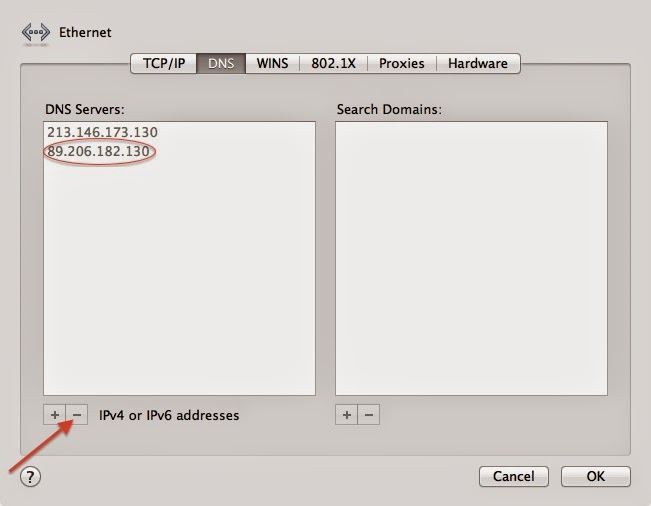
Click on the "+" icon
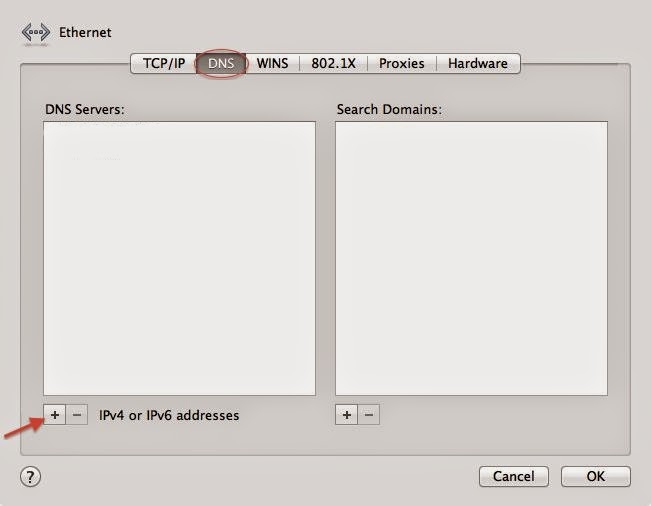
We recommend using the following server addresses:
208.67.222.222
208.67.220.220
Or
212.159.13.49
212.159.13.50
When you've finished, click OK.
Now you'll be back at the Connection properties screen. Click OK to finish.
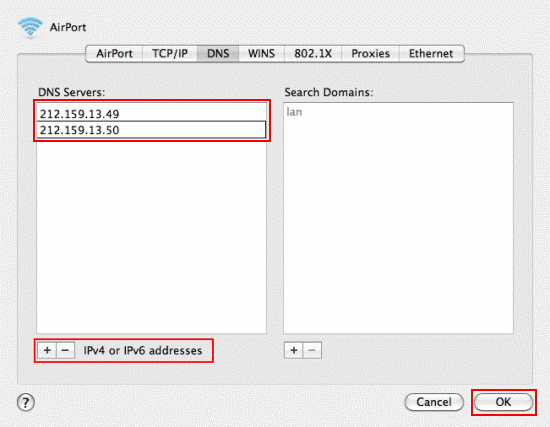
Finally, press the OK button to save the settings and turn off your modem.
Changing DNS Settings in Mac OS X
Web address; http://programsepetimiz.blogspot.com.tr/
E-mail address; programsepetimiz@gmail.com
Facebook address; https://www.facebook.com/programsepetimiz
Twitter address; @programsepeti ve @selimzor

No comments:
Post a Comment