IPhone within a few minutes you can get back to factory settings.
iPhone 5 things you need to do when trying to reset, reset the iPhone 5, we can try to do so in safety by.
Start the iPhone home screen, then press and hold together Power + Home button.
Release Power + Home button when we see the Apple logo in the screen
It will restarting the Apple iPhone 5
After doing the soft reset, try to run the iPhone again like usual, if the problem still appear, then you can try to format the iPhone 5 by use menu for reset.
go to Settings -> General -> Reset -> Reset All Settings
try to press for long time the Home button + POWER/Sleep/Wake-Up button together, you just have to press them for several second than make it reset by itself.
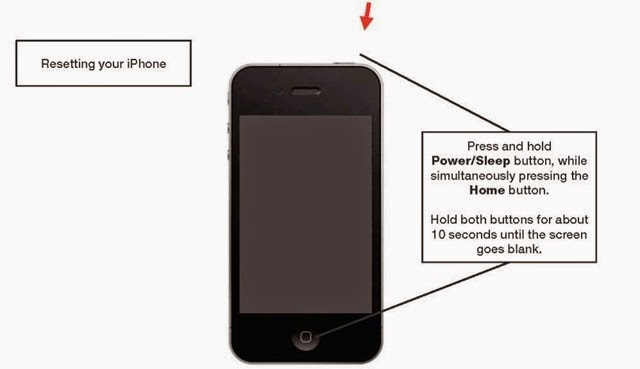

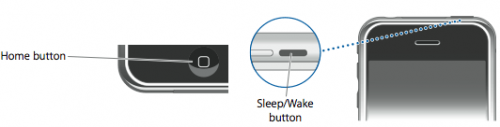
Go to Settings > General > Reset, then tap Erase All Content and Settings.
When that's done, tap the Settings app on your homescreen.
Scroll down to the General menu. Tap it.
Scroll all the way to the bottom and tap the Reset menu.
On this screen, you'll be presented with a number of reset options, ranging from just resetting the iPhone's settings to resetting its dictionary or homescreen layout. There's nothing specifically labeled "factory reset"; the option you want is called Erase All Content and Settings. If you're sure that's what you want to do, tap that.
If you have a passcode set on your phone, you'll be prompted to enter it here. If you don't have one, skip to the next step.
A warning pops up to make sure you understand that if you proceed you'll be erasing all music, other media, data, and settings. If that's not what you want to do, tap Cancel. Otherwise, tap Erase iPhone to continue.
It generally takes a minute or two to delete everything from the iPhone, but when the process is done, you'll have a brand-new, pristine (at least from a software perspective) iPhone ready for whatever your next step is.
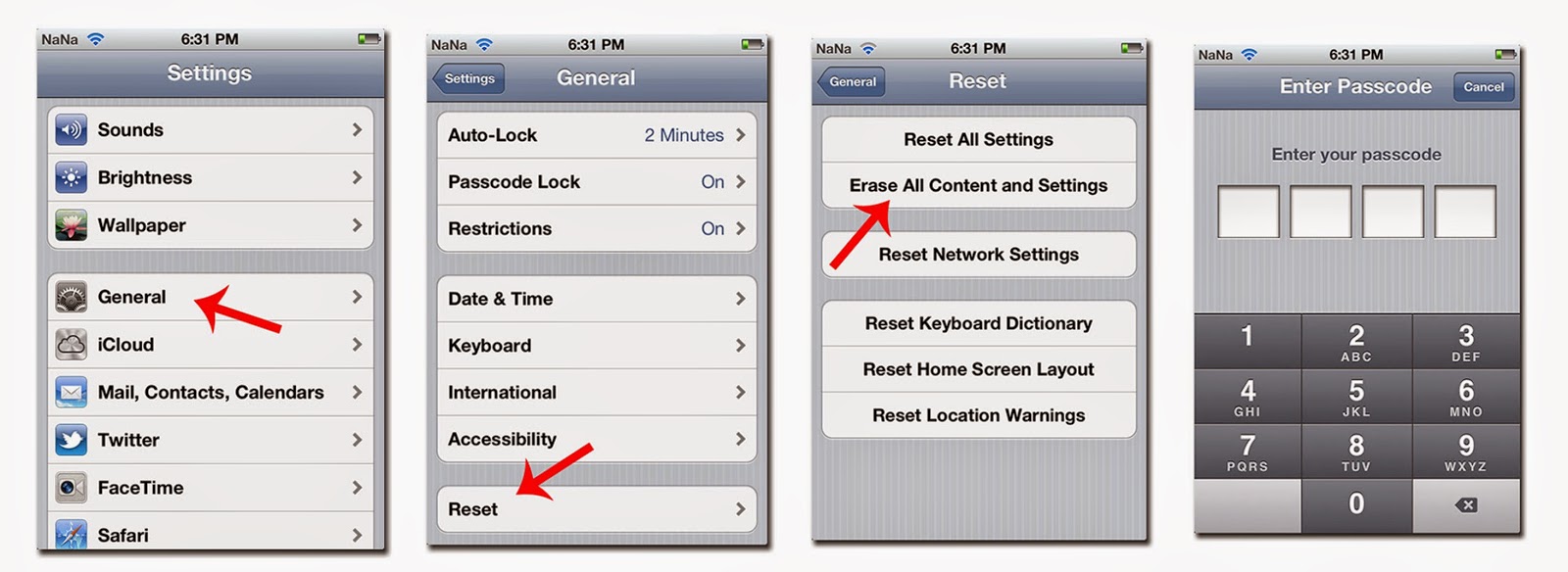
No comments:
Post a Comment