Reset is always a good feature for each application and to restore all the settings back to default easier.
Now reset option in Google Chrome browser has been added.
To accomplish this, some techniques were forced to follow the process, because before it was not easy to reset Chrome. Now you can do it with a single click.
Reset Chrome
Google Chrome and Chrome menu on the toolbar, click here.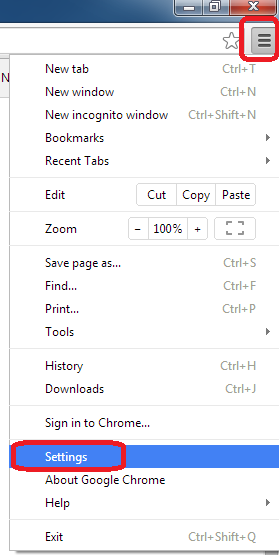.png)
Then the "Settings" option, then "Show Advanced Settings", click
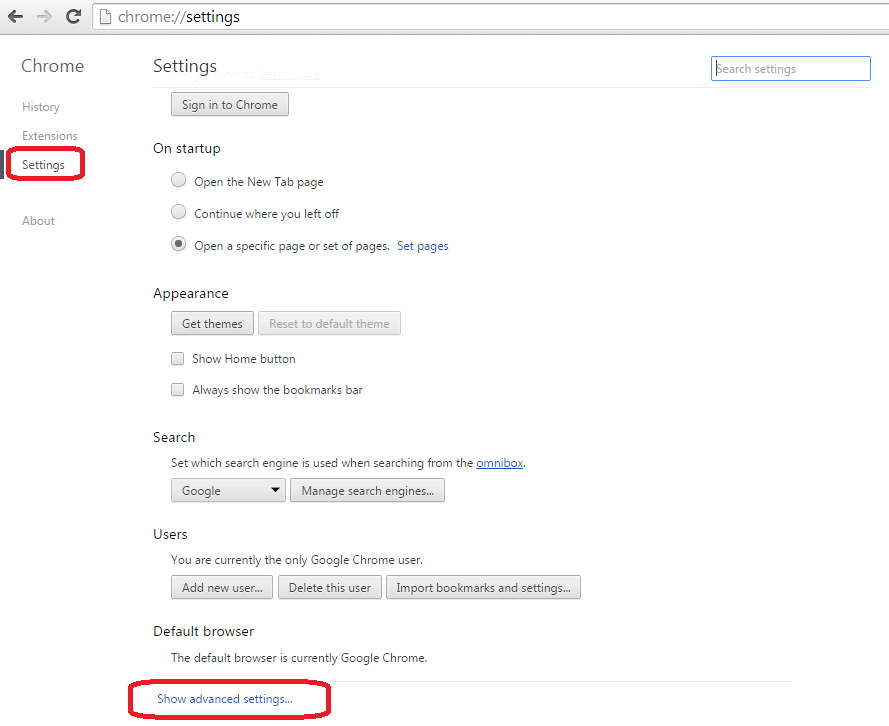.png)
The bottom line is the "Reset Browser Settings' found.
.png)
In the dialog box that appears, click Reset.
When reset Google Chrome, the new tab page and the search engine will restore, disable add-ons and all tabs Interest. In addition, cookies, temporary files and other site data and the cached data is clear.
No comments:
Post a Comment