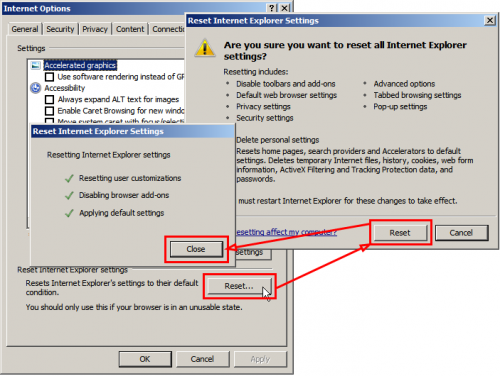.png)
Open Internet Explorer, click/tap on Tools (gear icon "ALT+X") and Internet Options.
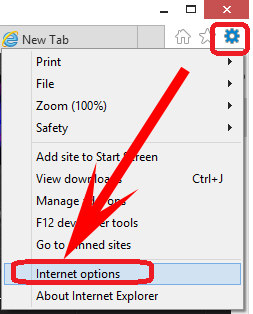.png)
NOTE: In Windows 8 and 8.1, this would only apply to the desktop IE10 or IE11, and not the modern IE10/IE11.
Open the Control Panel (icons view), click/tap on the Internet Options icon. Close all open Internet Explorer windows, and go to step.
Click / tap on the Advanced tab, and then click / tap on the Reset button.
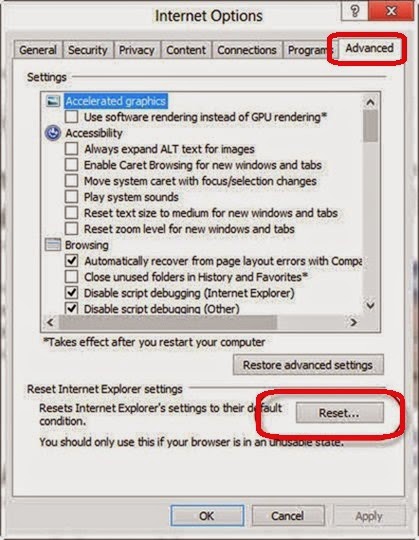.jpg)
If you also wanted to delete your personal settings, then check/tap the box as well, otherwise leave the box unchecked.
NOTE: See the table at the top of the tutorial for what will be affected by this. You should check this for a complete reset though.
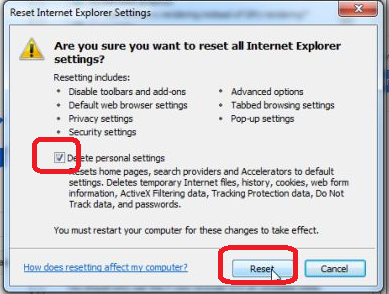.png)
Click/tap on the Reset button.
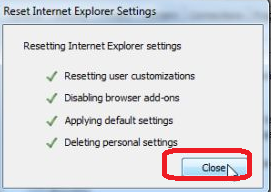.png)
Click/tap on the Close button.
Click/tap on OK.
NOTE: You will not see this if you opened Internet Options from the Control Panel
Close Internet Explorer.
NOTE: You will not need to do this if you opened Internet Options from the Control Panel (step 3) since it should alread be closed.
The reset will take effect the next time you open Internet Explorer.
You will now need to enable any toolbars and add-ons that you want back. Be sure to only enable them one by one to see if one may have been a cause for any issue you may have had with Internet Explorer.
No comments:
Post a Comment